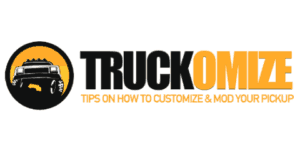If you are trying to upgrade or add navigation to your current F150, be prepared to do some research. It can be complicated, which is why we have developed this guide.
How do I upgrade or add navigation to a Ford F150? You must consider the year, model, and if it is even compatible with today Sync 3.0 Systems used by Ford. You must find the database version, and also make sure you get the right map upgrades. Some vehicles can only be upgraded at the dealership, other you can do in your driveway.
First, before we go into more details, no matter whether you are going to upgrade or add navigation to your F150, you will be following similar basic steps:
Upgrading Ford F150 navigation without an SD card
- Find out what region you are in.
- Check the availability of map upgrades here.
- Pay for the map upgrade.
- Follow instructions from Ford.
Upgrading Ford F150 navigation with an SD card
- Find out what region you are in.
- Check the availability of map upgrades here.
- Select the correct SD card package for your truck (Will only show compatible options)
- Purchase SD Card Kit.
- Push the old card in (it will pop out) with vehicle off.
- Insert your new card.
- Restart the your F150 and wait for SYNC to update the maps.
Adding Ford F150 navigation for the first time
- Find out what region you are in.
- Locate the serial number of your current stereo interface.
- Purchase a compatible stereo here. Needs SYNC 3.0.
- Install a new stereo.
- Follow upgrade instructions based on Stereotype (with or without SD card).
Whether you are upgrading or adding a navigation system, you must cross-reference the Database version with the current map system to ensure that the correct software is installed. You can find the database on your existing stereo system in the settings.
If you are using an SD Card to update your Ford F150 navigation system, you want to make sure that it is inserted all the way until you hear a click. The most common mistake made is finding a compatible device or Map card. The most recent version is A10 and B10; You should also be aware that in some instances, the F150 must be updated by a dealer.
Can I use an SD card from a different source?
You can use an SD card from anywhere you want as long as the region is the same. You need to make sure that you are not trying to use an SD Card that is not compatible with your F150 year, model, and region. You can find out the information needed from the settings in the vehicle dashboard.
After determining your Sync Software and Database versions, then you would be able to order the correct SD card. You can find the SD cards from a number of different places other than the dealer. You want to do your due diligence and know that you are purchasing the correct version.
You may run into some trouble trying to update your current software version of your Ford F150. You can download the software version onto a USB drive and upload it to the new software to the Truck itself. As of the time of writing this article, the latest software version is SYNC 3.3.
Afterward, you can order your SD card from Ford or another reputable online storefront that carries the correct SD cards. Then you want to make sure you get the newest one, which is the A10 for the US and Canada and B10 for the US and Mexico.
How to determine your Sync Software and database version
One of the first steps that need to be taken regardless of the truck is to determine what Sync Software and Database versions you need. You can find this information under the settings tab on your Ford F150 radio. Push down on the settings gear icon, and then press the Help Button.
From the help screen, press down on the system information button and write down the information that you see. What you are looking for is the CCPU S/W Version and the Map Database version. You will need both of these numbers to upgrade your navigation.
The CCPU SW number will determine the upgrade method that you can use. There is a nifty chart here that you can download as a reference. You are looking for the version number, which will follow a sequence similar to the following 1.23.45678. The third set of numbers determines the update sequence that a specific stereo must follow.
- If the number is equal to or greater than 12285, then you will need the SD card insert.
- If the last set of numbers is 10337,11038,11063,11081,11134,12023,12156, Then you need to update your SYNC software before installing any Map Updates.
- If the Number is 10212,10308,12058, then, Unfortunately, you will need to make an appointment at your local dealership for an update.
Updating using the Ford Update Software.
You can update the Maps by using the software that is available at Ford’s website here. You will need the V.I.N number and the ESN number found in the Sync Stereo System. You would then navigate on your browser to the webpage and enter the information into the service portal.
Ford’s website will then give you a list of two different options for you to choose from. You can order the USB version and have it shipped to you, or you can provide your own USB 3.0 and get the maps for free. You would just need to download the software and install it into the Ford F150.
If you decide that you want to use your own USB, you are going to want at least USB 3.0 with a minimum of 16GB. The write speed needs to be higher than usual, or the update will take a lot longer than an hour.
You can find some compatible USB drives on Amazon.
After downloading the software to your PC, you then need to transfer the files to the USB Drive. The system file will read sync32.zip. You can open the file using file explorer and copy the three items over to your Formatted USB 3.0. Then you proceed to insert the USB to the USB slot in the Dash on the Ford F150. Make sure you turn off the Engine Idle shut down for push-button start models.
Here is a video that walks you through step by step to upgrading your Navigation with a software-only update.
Updating your Ford F150 navigation system using the SD card
A second option you can use to update your Ford F150 navigation system is the SD card insert option. If you have an older model and recently upgraded your stereo, you may need to update the USB/SD card reader as well as the antenna splitter in order for the navigation to work correctly.
You can find all of the parts you need here.
The SD card reader should be located in the center console below the radio. It will be a little black box tucked away in the corner. You can recognize the spot because of the SD label that will be below the opening. The input is a line almost with an indent in the middle of the line.
After you have located the SD card slot, turn off the ignition. Push in on the old SD card, and it should raise towards you, giving you space to grab the SD card. Remove the old SD card and get the New SD card Ready.
You can’t insert the SD card the wrong way because the vehicle won’t let you. You do want the label facing the passenger side of the vehicle. Push the SD card into the reader until it clicks lightly into the F150. Turn the Truck ignition on and wait for the maps to update.
Here is a video that shows you how to install the SD card.
Selecting the correct SD card
If you haven’t upgraded the SD card in a while, the Newest version will take care of all of the previous updates. The A/10 is for the US and Canadian maps for model years 2013-current. Prior to the 2013 Year model, you will need to use the CD version of the Ford F150 navigation updates. Ford only supports updates going back to the year 2007.
If your model year is between 2007-2012, then you will need to order the CD here. The old-style Gracenote system will still be supported using these discs. You would turn the car on and just insert the drive into the radio. The Disc will update and download the maps up to the 2013 version.
There is no way to upgrade past the 2013 map database without having a navigation unit that is post-2013 and Using Sync3.0. Also, the Maps are not meant to run together, so if you select the US and Canada map packs, then the software will run both the US/Can and the US/Mexico map packs. A/10 and B10. However, Sync 3.0 will not run both map sets at the same time.
The SD cards only work with one vehicle also, so you cannot buy one for a group of people, the card must be inserted into the vehicle it is being used in. The SD cards are non-writable, so you cannot copy them onto another SD card.
What if you don’t have an F150 navigation system to update?
If you do not currently have a navigation system installed on your Ford F150, then you will need to replace some of the internal parts of the stereo in order to get the Navigation feature. This upgrade would need to be completed prior to attempting to install the map packs. These upgrade instructions work for model years 2015 and above.
One of the first parts that you are going to need to replace is the Sync Module behind the stereo system in your Ford F150. You must remove the current stereo system and bezel units. Remove the current Sync module from the rear of the stereo and replace it with the new module.
You must install the SD card to load the maps into the Navigation system. Turn the Truck back on, and you should now see the Navigation tab as well as the entertainment tab available to you. Afterward, you can just upgrade your maps by upgrading your software and SD map cards.
We don’t recommend that you use the USB drive without having the Navigation already installed on the truck. If you choose to use the USB versions of the Map, there is a chance that it will not work correctly unless you also upgrade the interface module.
2009-2014 F150 navigation updates
For the year models prior to the end of 2014, you are going to have to install a completely new unit with a Newly upgraded Bezel. You will also need a few tools to get started on this project. Some of the more popular suggestions are a 9/32 or 7mm socket, and a plastic pry tool.
After removing the bezel, then you need to disconnect the air controls and other button modules from the bottom of the control hub. Then you can remove the radio module from the dashboard in your truck and disconnect it. The challenging part comes with installing the GPS antenna.
To install the GPS antenna, remove the center speaker and place the antenna inside that center part and route the Connection cord behind the stereo. If your Truck already has Sync there, then you must also replace the steering wheel controls with the upgraded navigation controls. They look exactly the same, but the original controls do not work with the new SYNC 3.0.
The next step is to install the wiring harness to connect the clock spring connector depending on whether you have Sony sound or not; it would depend on what you connect. If you have Sony sound, you need to clip the red and yellow wires on this harness and install them into slots 16 and 17 on the back of the connector.
If your truck needs to use the voice activation, then you will most likely need to install the procedure two harnesses into the Sync Module on the tap portion of the center console. You then need to connect these wires into the number 13 for the blue wire and the red one to cavity 12. Reconnect the sync module and move on to the next steps. Then you can connect the radio, remember to reconnect your satellite radio if you have it. Switch out the a/c and other components from your old bezel to the new bezel and re-install the bezel. The maps will work if they are pre-installed on the stereo; if not, you will need to update the plans using the CD.
Here is a video that will walk you through how to upgrade the navigation on a Ford F150.
Aftermarket navigation systems
There are several aftermarket systems, but one that gets a lot of attention is the Advent OE Navigation system for Ford.
The Advent navigation system is available from Amazon for a reasonable price. You will need to use an install harness to install the stereo and make sure it is compatible with your F150. The Advent system is more of a GPS module than a stereo module.
The Advent system also replaces the OEM factory Navigation with SYNC and USB. This system will upgrade your older model F150’s to the newer stereos and maps. The User interface is easy to use and allows for a customizable feel after the initial set up.
The Advent system has all of the features that you would expect from an aftermarket stereo and then even some extras. The turn-on volume is one of our favorite features as it sets the volume at the same level every time you get into the car.
In order to update the maps on the advent system, you have to go to their website and download their data maps. They use the Igo Primo map system and provide support on their site here. The Igo Primo is one of the top navigation systems similar to the Garmin systems.
Some of the features are:
- Automatic Overview
- Color Change customization for day/night
- 2d/3d map view
- TrackLogs
- 3d vehicle icon
- Place markers customizations
- High/low viewpoints
- Alert Warnings for cameras school zones and other road hazards
- Curve warnings
- Traffic warnings
- Customizable Quick Menu.
Here is a video that reviews the advent stereo system.
Conclusion
It can be challenging installing new software or even updating existing software to show the current information. It isn’t that difficult though if your break it down, step by step. As long as your sync Software is up-to-date and compatible with your current version of Sync.
If you have enjoyed this guide one how to upgrade your Ford F150 navigation system, please do share on social media.